Coupon Redemption and Web Storage Guide

Greetings Adventurers,
Having trouble adjusting to the new renewed Black Desert official website?
Ta-da!
Here is a guide on Coupon Redemption and Web Storage.
Web Storage?
|
The Web Storage is where you can find package items, coupon rewards, and other event rewards. From here, you can select the Character that will receive the stored item(s) in the in-game mail. |
Still not sure how it works?
Don’t worry, we’ve prepared screenshots and steps on how to use these features!
How to Redeem Coupons
1.Login to your account on the official Black Desert website.
- 2.From the menu bar at the top, go to Shop > Coupons.

- 3. After clicking the Coupon menu, you will be directed to a page where you can enter the Coupon Code (12 digits).
Enter the coupon code, and click the Use button to redeem the coupon.
(Make sure to carefully read the notices at the bottom of the coupon menu page.)

- 4. Once you’ve entered your coupon code, navigate to [Web Storage] on My Page.
From here, you can view the stored items as shown below, and indicates you’ve successfully completed your redemption!

Now that you’ve successfully redeemed, how do you receive the stored items?
Look no further than below.

How to Use Web Storage
Simply follow the steps shown below:
- 1. Click [Web Storage] on the left side menu of My Page to be directed to the page shown below.
- 2. Select the item that will be sent to your in-game mailbox.
- 3. Select the Server and Character that will receive the item.

Confirm the details of the item you’ll send in-game, and then click the Next button.
- 4. You can still double check if the selected item is correct at this stage, so make sure to carefully check the item one last time. If everything is correct, click the Send Item button!
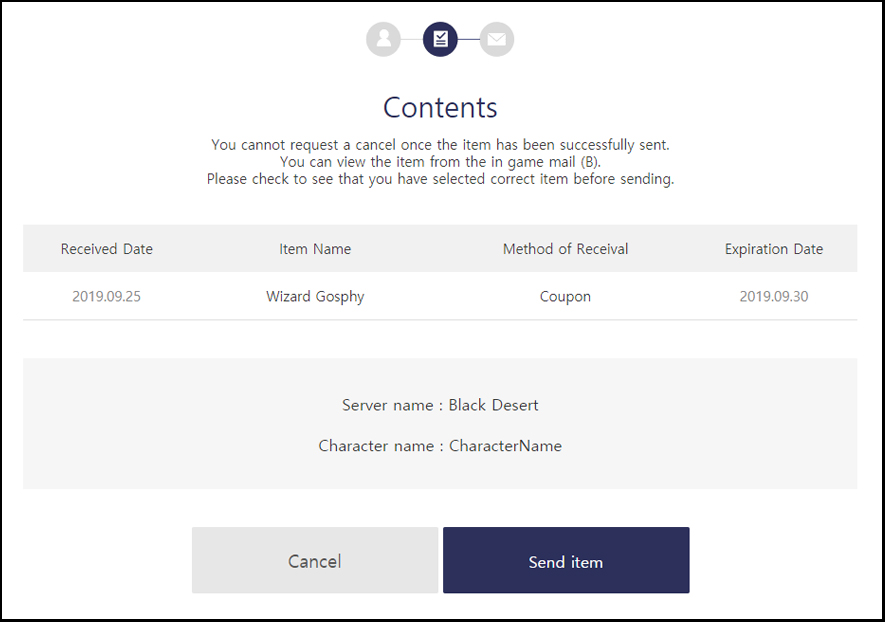
- 5. You should now see the Successfully Sent window, which means you’ve successfully sent the item to your in-game mailbox!
Visit the Web Storage History page to view the recent list of items you’ve sent to your in-game mailbox.

- 6. Now, let’s login to the game and check the in-game mailbox!
Once you’re in-game, open your mailbox (B) with the hotkey and view the item you’ve received from your Web Storage.

Click the mail to receive the item and enjoy Black Desert!
Receiving items from Web Storage is quite simple, right?
If you have any questions, please send contact us at [Support -> Submit a Ticket]. You’ll be able to get the answers you need there!
Thank you.








